The BlackBerry Desktop Manager software is a Windows application that manages how your BlackBerry connects to and exchanges data with your desktop computer.Most of the time, the Desktop Manager is used to perform synchronization of data between your BlackBerry and your desktop, including contacts, calendar, and to-do items. The Desktop Manager also performs backup and restore of your BlackBerry. Its most important function in the context of this chapter, however, is that it allows you to add additional applications to your BlackBerry from your desktop.
 By default, the BlackBerry Desktop Manager, is configured to autostart when you start your computer. If you’ve changed this, or if for some reason the Desktop Manager is not running on your computer, you can run it by going to the Start menu and choosing Programs ➪ BlackBerry ➪ Desktop Manager.
By default, the BlackBerry Desktop Manager, is configured to autostart when you start your computer. If you’ve changed this, or if for some reason the Desktop Manager is not running on your computer, you can run it by going to the Start menu and choosing Programs ➪ BlackBerry ➪ Desktop Manager.The Desktop Manager main screen displays a number of icons for each function it supports.The Application Loader icon lets you install BlackBerry applications:
1. Double-click the Application Loader icon to start the Application Loader Wizard.
2. The Application Loader Wizard displays the Handheld Application Selection screen, which is a list of all of the applications it sees installed on your BlackBerry.
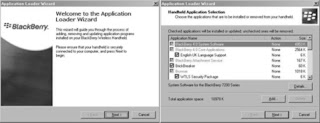
If your BlackBerry is not connected to your computer, you will need to connect it before proceeding because the Application Loader will be accessing your BlackBerry’s internal storage to determine which programs are installed.
3. Click the Add button to add an application to your BlackBerry. This displays the dialog box shown in Figure 2-7, which allows you to locate the appropriate Application Loader file. Application Loader files have an extension of .alx and accompany the .cod program file in order to provide the Loader Wizard with information about the program you wish to install.
To remove an application, simply uncheck the box next to the application in the Handheld Application Selection screen.
4. Select the .alx file for the application you wish to add, and then continue with the installation. Your BlackBerry may need to reset; after it re-initializes, you should see the program in the list of icons on your BlackBerry’s main screen.
Some programs come as a completely self-contained executable (.exe) file, which automatically interfaces with the Application Loader to add the new program to your BlackBerry.
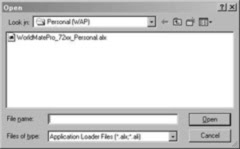


No comments:
Post a Comment